Support Center.
Get Started or Become a Pro. Browse our support articles to learn how to get the best out of PeopleGoal.
Manage Your Profile
Your profile menu will allow you to update your basic profile details and fill out any custom profile fields set up by the account owners. You can also manage your relationships and teams from your profile. This guide is for users to manage and update their own profiles.
To open up your profile, click on your profile image (or default image) in the bottom left corner of the navbar, then click Profile.
Jump straight to:
Update Your Profile Fields
You'll land on the Profile tab (on the far left of your Profile menu), where you can fill out personal details like your home address, contact number and any other custom profile fields that the account owners have created.
Click the Company profile button in the far right of this view, then click Edit profile.
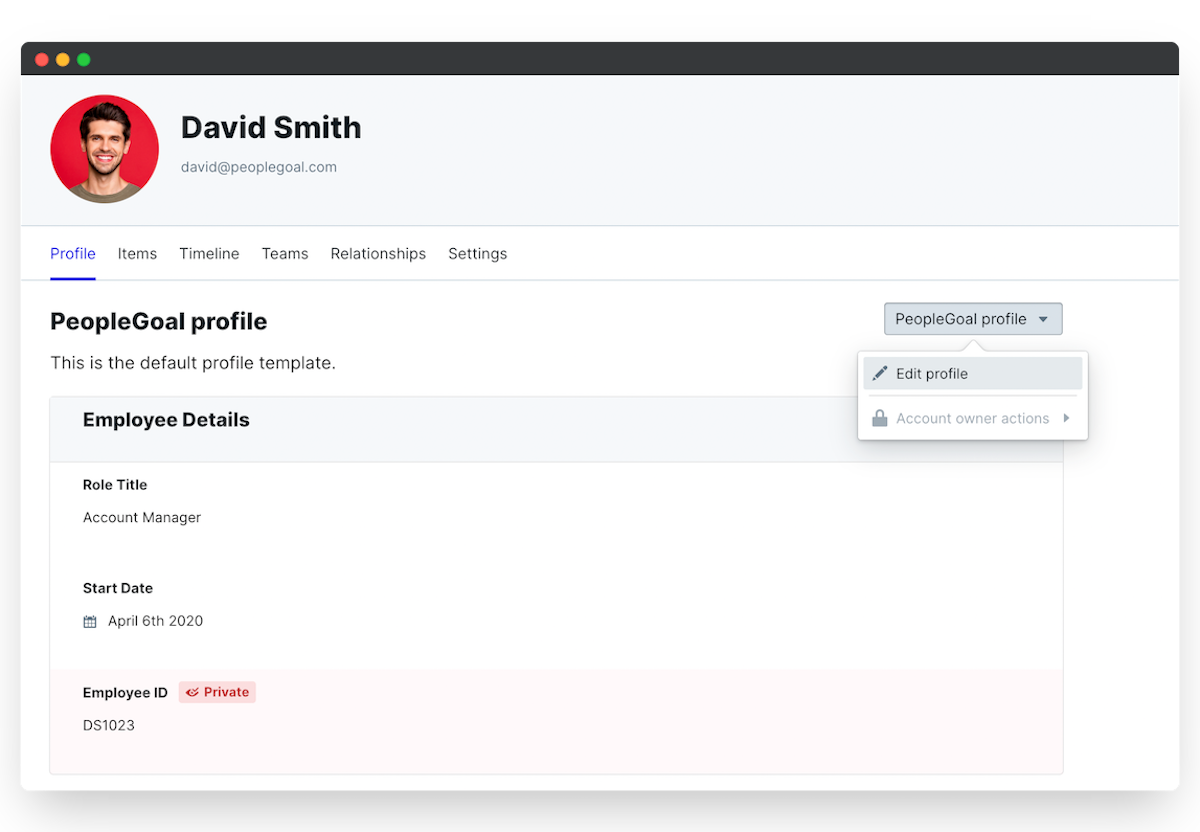
Profile fields have visibility settings that control who can see and edit each field. You'll see an info flag next to each field explaining its visibility:
- No flag: this field is visible to everyone in your account, and editable by you and the account owners.
- Private: this field is visible only to you and the account owners, and editable by both.
- Protected: this field can only be edited by an account owner.
- Account-owner only: this field can only be seen and edited by account owners.
Timeline
The Timeline shows key events from your profile that account owners have chosen to display on a timeline. These are events like your start date, date of last promotion, key performance cycle deadlines and more. Timelines are visible to all users in your account, and you can view your colleagues' timelines by clicking on their profile anywhere you see the link.
You can also add your own custom events to your timeline, like vacations and personal milestones.
- To do this, click Add timeline event.
- Add description and a start and end date.
- To create a one-day or "point in time" event, select the same end day as your start day.
- Click Add timeline event to save.
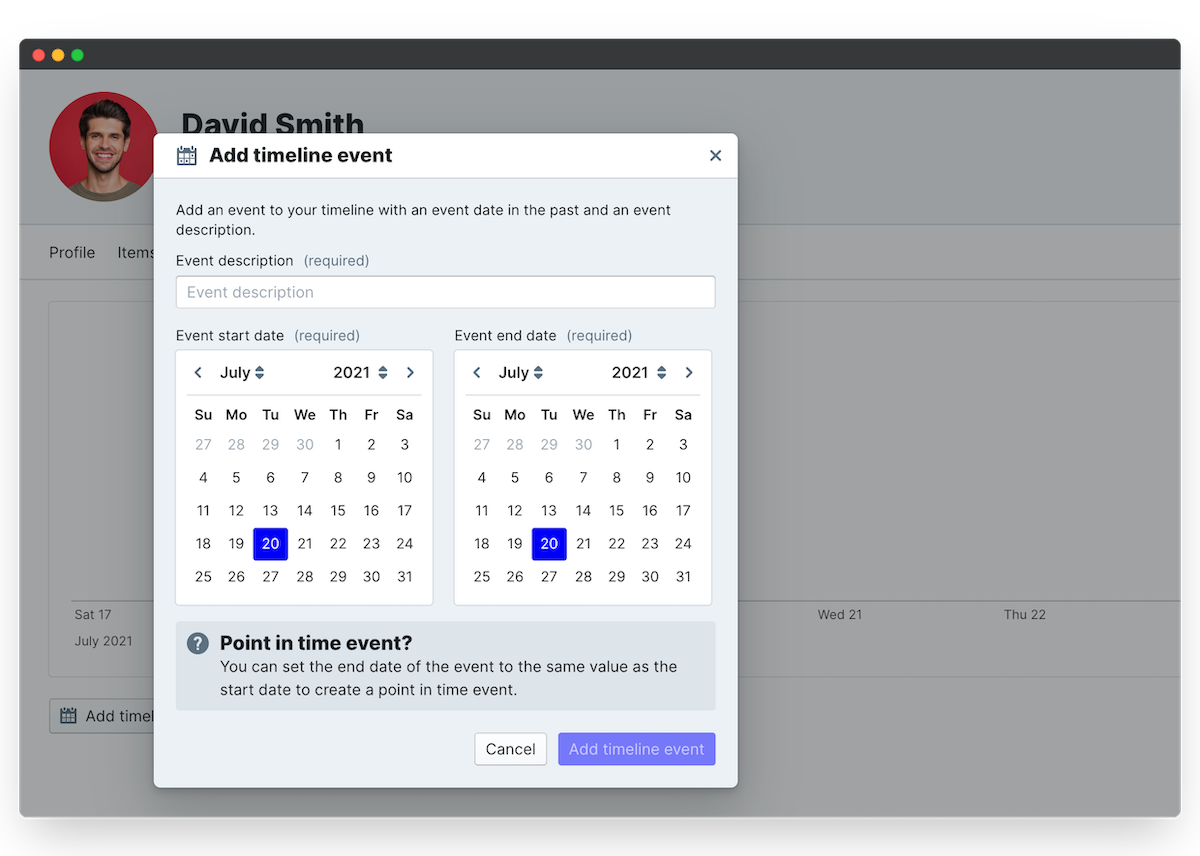
Teams
Teams are groups of users on PeopleGoal. One of the best features of PeopleGoal is its totally flexible team connections, where users can belong to many teams and teams can belong to one another to build out a complex, matrix-style organizational structure.
When you join a new PeopleGoal account you'll be automatically placed in the overall company team. You can see this on the Teams tab on your Profile.
Click on View all teams to see the other teams in your account, request to join teams and create new teams.

Relationships
Relationships are connections between users, and they help to define the workflows for apps. You can have many different relationships on PeopleGoal, allowing you to design a completely custom org chart that reflects your actual reporting lines.
In a new PeopleGoal account, the default relationship is Manager/Direct report.
When you join an account, you can select your own manager or your own direct reports if that hasn't already been done for you.
- Click the Relationships tab, then click the Relationship title you want to add relationships for.
- Click on the Add button and select from any of the other users in your account.
- Click Set relationship to save.
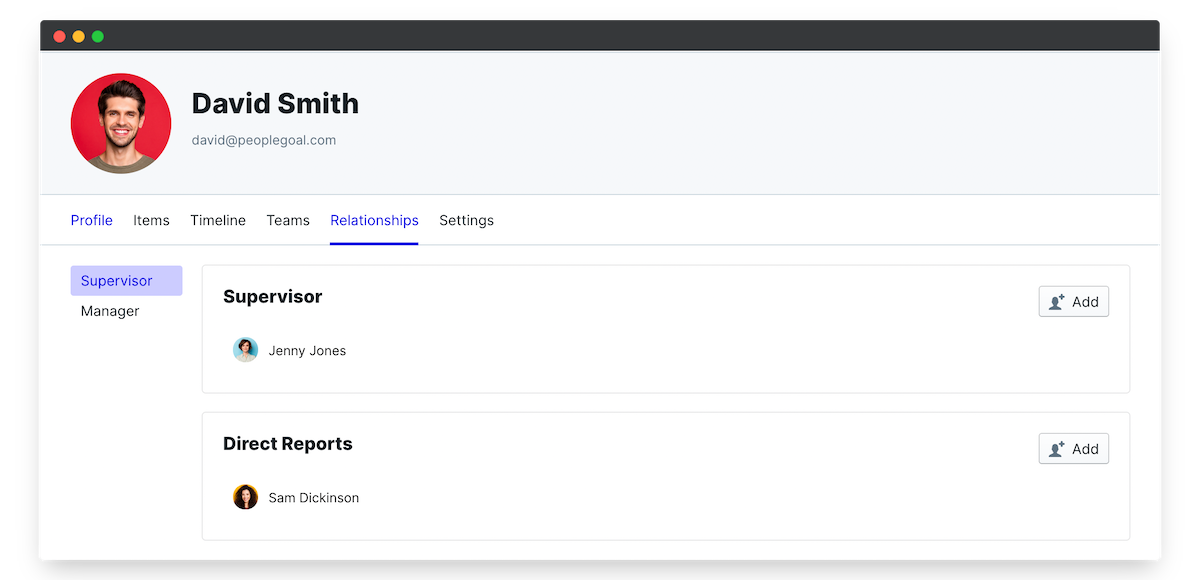
Profile Settings
- Click on the Settings tab to update your basic details.
- Click Expand on the right to open up the fields you want to change.
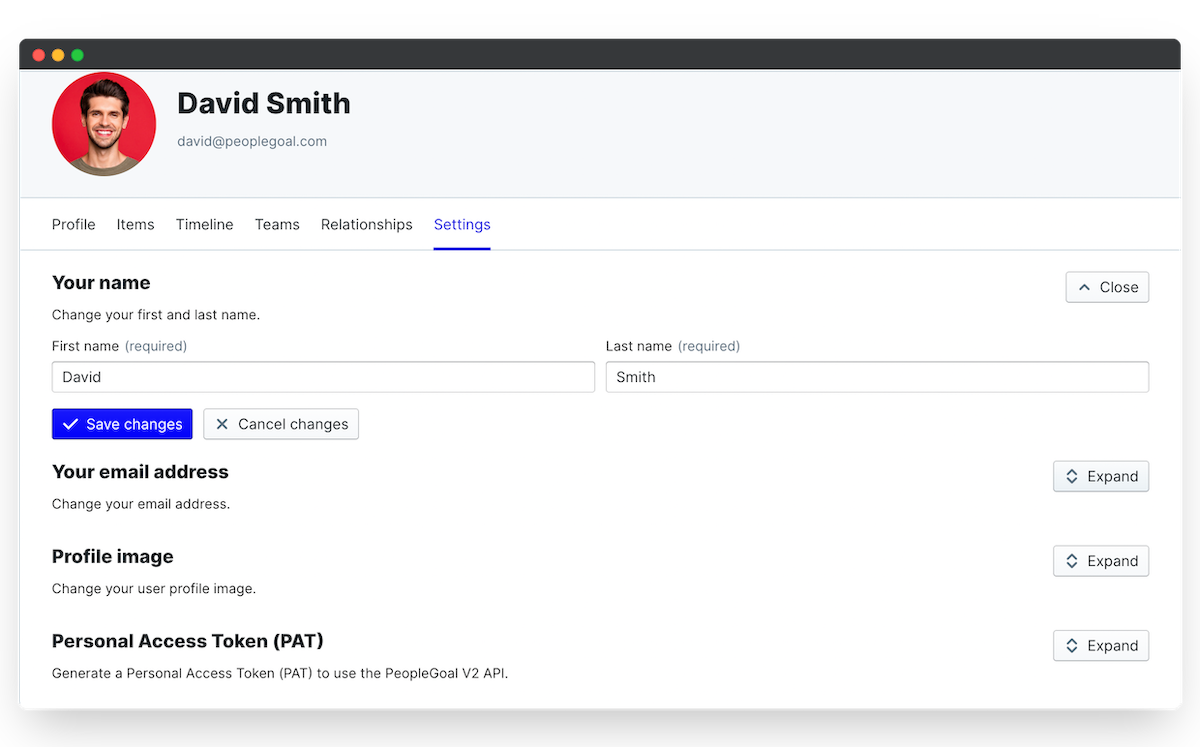
Change your name
- Enter the First name and Last name you want to be displayed throughout your PeopleGoal account.
- Click Save changes to update.
Change your email address
Updating your email address will update the email associated with all of your PeopleGoal accounts for your current login. Remember that you can join as many accounts as you want to, so if you've already joined a business account we wouldn't recommend changing your work email here.
- Enter your updated email address and click Save changes to update.
Change your profile image
- Click on Select new image to select a file to upload.
- All profile images will be cropped to a circle, so uploading a square crop here works best.
Personal Access Token (PAT)
The Personal Access Token (PAT) will allow you to use the PeopleGoal REST API to interact with your account and connect PeopleGoal to other applications.
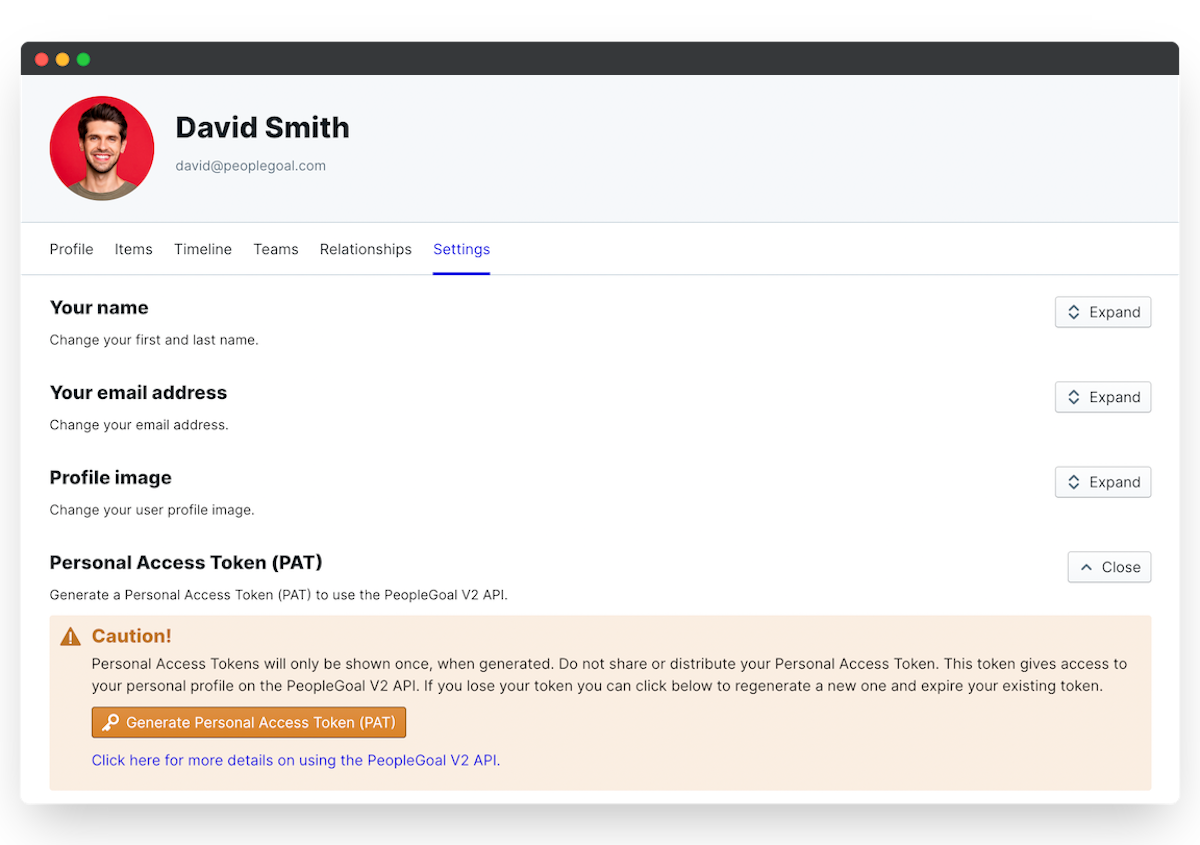
View our developer docs to learn more.
PeopleGoal Support Team
Account Management & Implementation Specialists