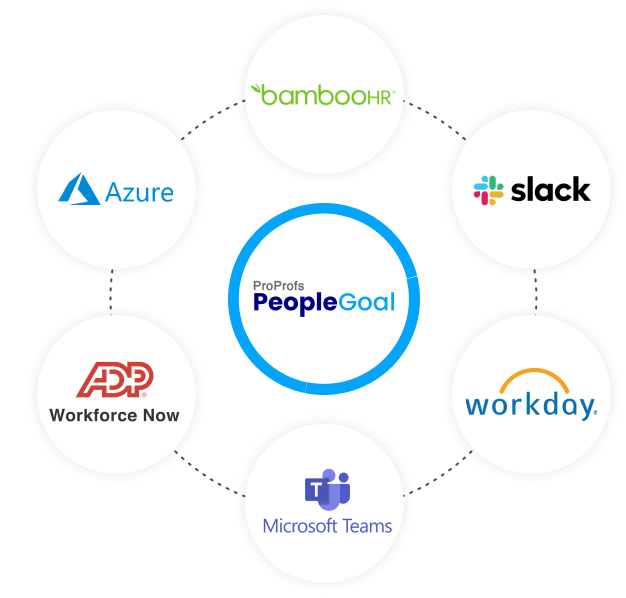Performance Management Software to 3x Employee Productivity
World's most customizable HR software for your unique workflow.


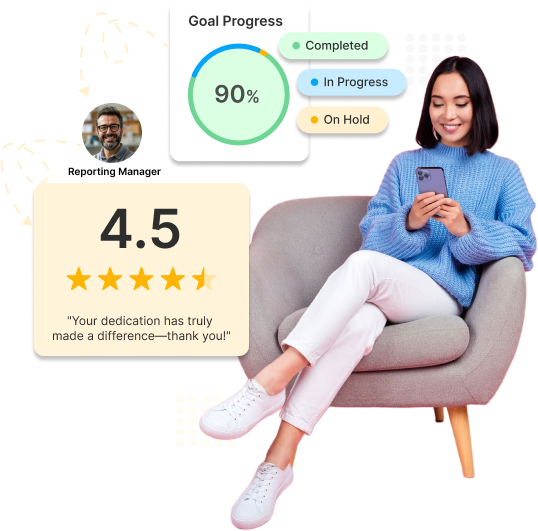





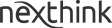







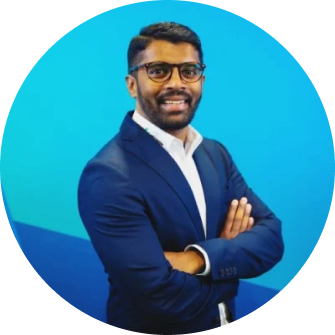
 Smarter Collaboration
Smarter Collaboration

 Experience Excellence
Experience Excellence

 Fosters Improvement
Fosters Improvement

 Delightfully Easy
Delightfully Easy