Support Center.
Get Started or Become a Pro. Browse our support articles to learn how to get the best out of PeopleGoal.
How do I set someone up as an Account Owner?
Account owners can give access to any other user on your PeopleGoal account. There's no limit to the number of Account owners you can have (and no extra charge for adding more owners). However, you are giving users access to your full User list and Account settings, so make sure your new Account owner is authorized to see this data.
If they're not, you can make someone a Workspace owner or an App owner without giving them full Account owner access. You'll set this up in your App Settings, and you can view our Permissions and Visibility article to learn how to do this.
To set another user as an account owner:
- Go to your Account menu in the lefthand navbar, then select Users.
- Find the individual in the list or select "Show all" at the bottom of the User list, then type CTRL+F on PC or CMD+F on Mac to search for an individual's name.
- In this user list, under the Owner column, switch the toggle on to give your user owner access.
- A confirmation box will appear; select Promote to account owner to confirm.
- Your new Account owner will get an email notification and will have immediate access to the account settings and users.
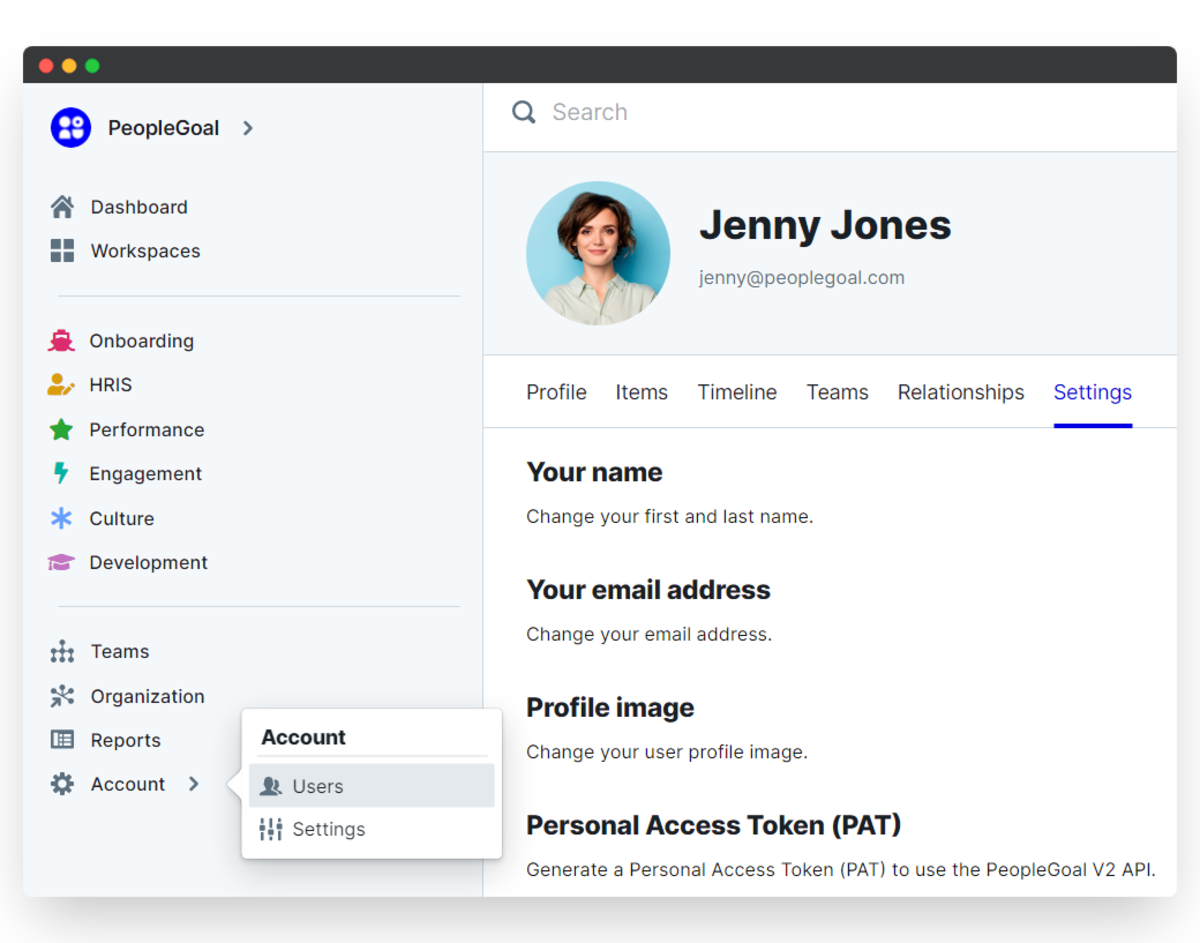
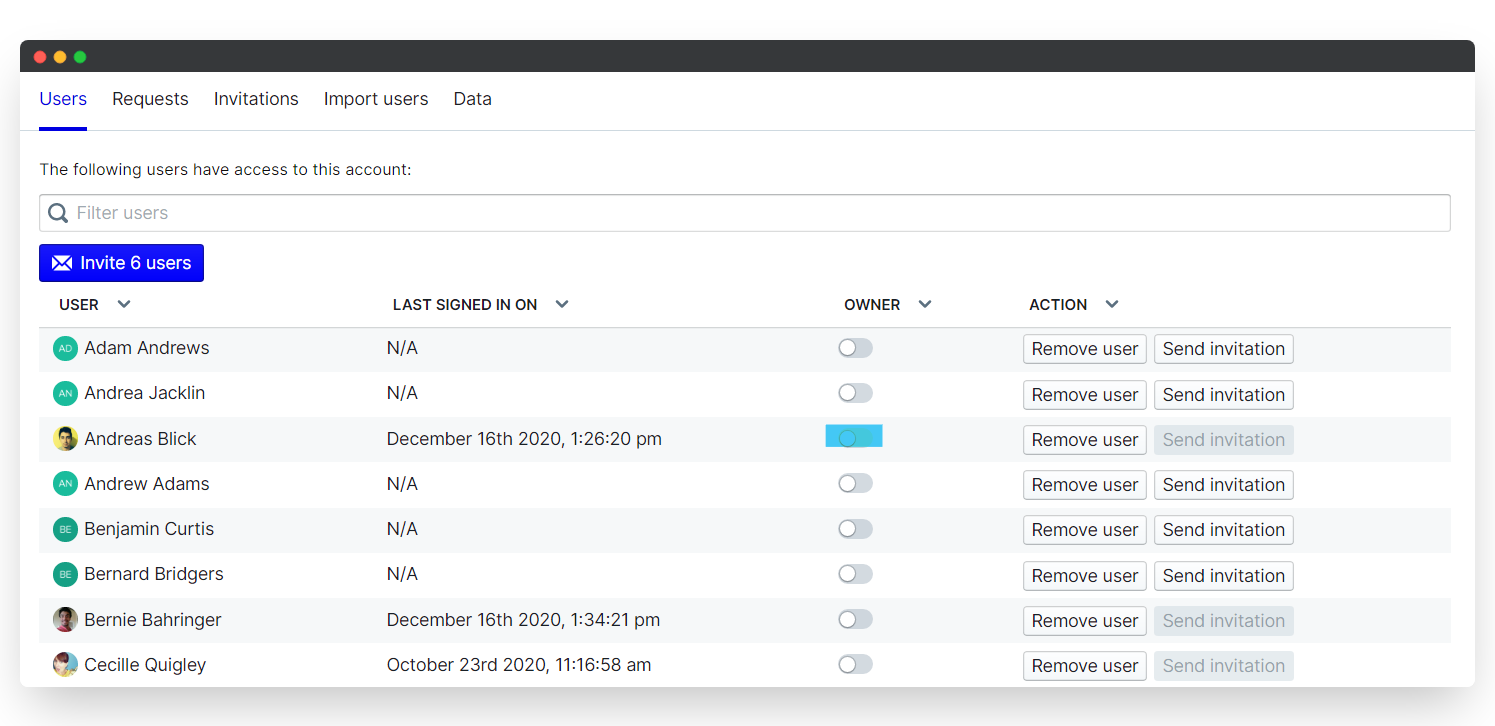
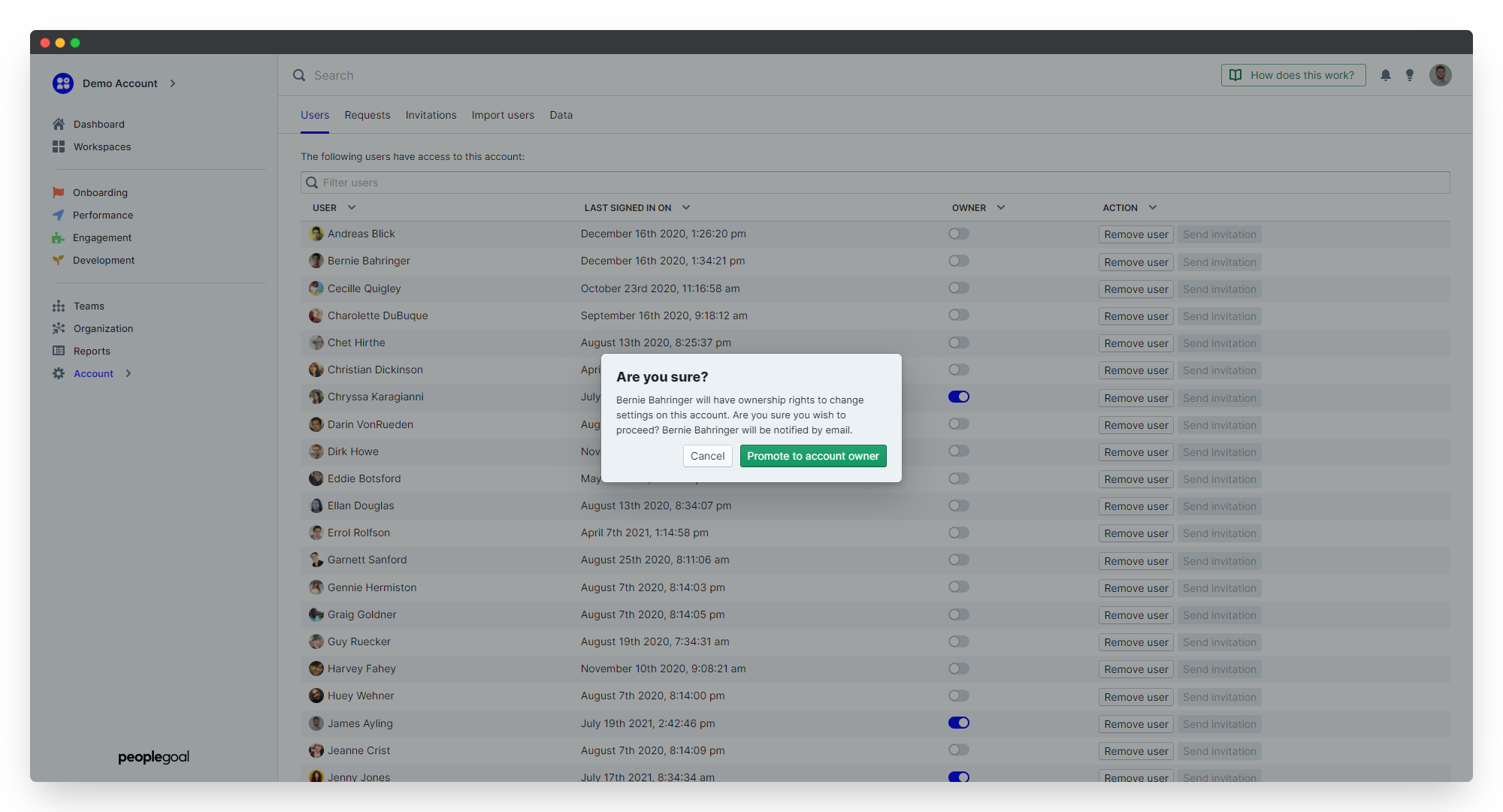
When you set someone as an account owner, they are not automatically set as an app or a workspace owner. You'll need to go to the individual Workspace settings and App settings to give them owner access in your Permissions menu.
Did this answer your question? If not please email support@peoplegoal.com or check out the rest of the Support Center and we'll be happy to help.
PeopleGoal Support Team
Account Management & Implementation Specialists