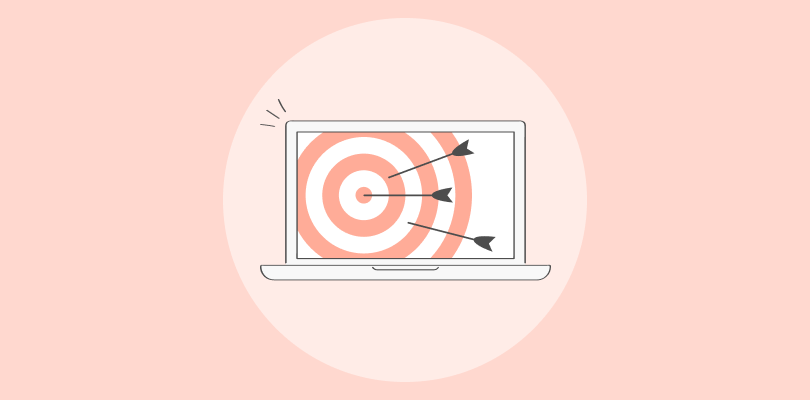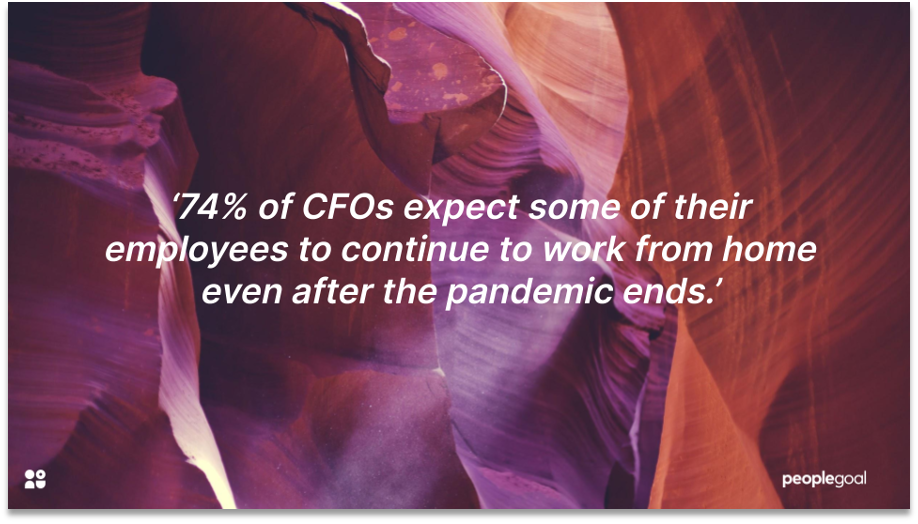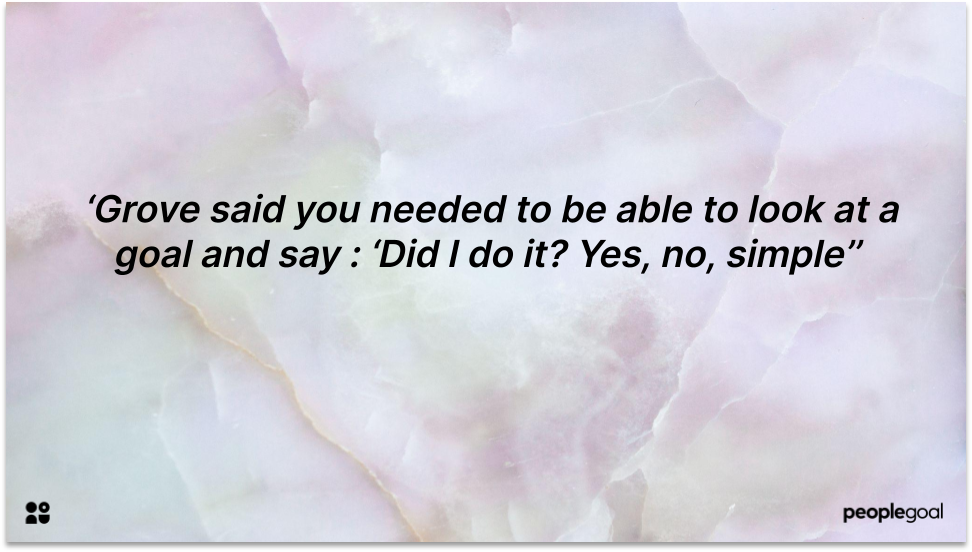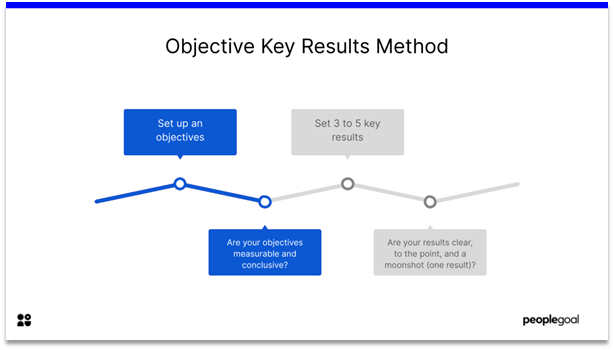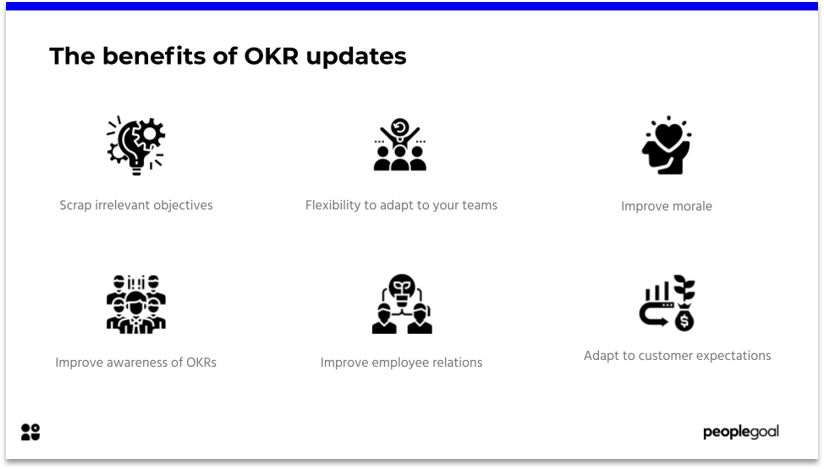Introduction to OKRs
OKR (Objectives and Key Results) is a goal setting methodology that creates team alignment and engagement around measurable goals. OKRs are used by a range of disruptive tech companies such as Google, Intel, Spotify and Airbnb to connect teams and individuals to the wider company mission. The process involves defining a broad objective and several measurable key results that track progress.
Simply put, an objective describes what is to be achieved. It should be concrete, concise and (ideally) inspirational. A key result describes the measurable steps needed to accomplish the objective. They are quantitative statements that measure the progress towards the objective.
As Marissa Mayer, former Google Vice President, said:
It’s not a key result unless it has a number
At the end of a given time period, typically every quarter, there is a check-in between the employee and manager to track whether the key results are fulfilled or not.
Check out this quick video to know more about OKRs, before we move forward:
OKR Philosophy
OKR can be distinguished from other goal setting methodologies by its unique philosophy. OKRs are never tied to compensation, like salary or bonuses. They should be ambitious and aspirational, and push employees beyond the threshold of what seems possible.
- Agile: OKRs are frequently set, tracked and re-evaluated. By using shorter goal cycles, companies can pivot quickly and respond to change.
- Measurable: Progress is measured by quantifiable key results.
- Multi-directional alignment: OKRs align both top-down as managers set team objectives, and bottom-up as individuals align their goals directly to the company objectives.
- Transparent: OKRs should be publicly available to the entire company. All employees should be able to see their colleagues’s OKRs, even their CEO’s.
Find out more about OKRs by reading our Essential Guide to OKRs
Benefits of using OKRs
- Everyone is working towards the same result
- Teams are focused and aligned
- Increase transparency
- Empower your employees
- Objectively measure progress
- Accomplish the unexpected
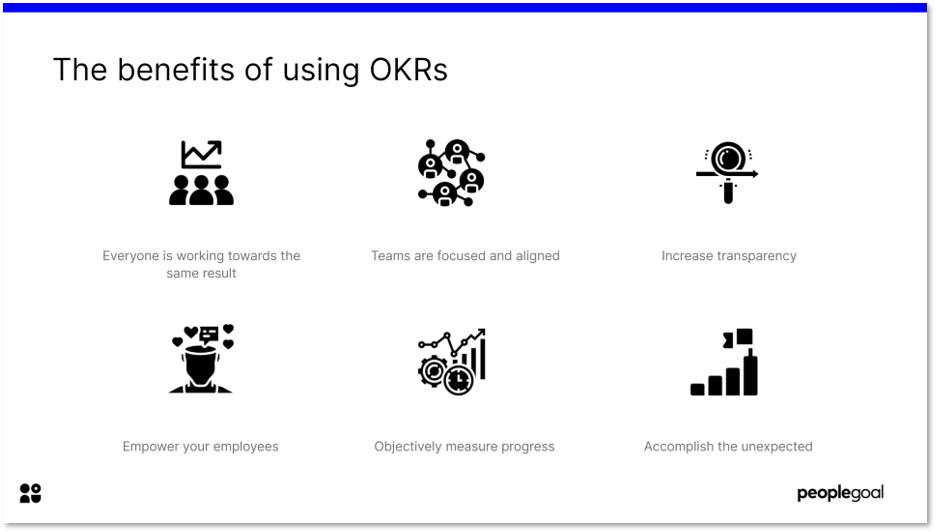
OKRs: The Google approach
Although this unique approach to goal setting was invented by Andy Grove whilst working at Intel, it was popularized by John Doerr when he brought OKRs to Google in 1999. It drove Google’s growth from 40 employees to more than 60,000 today.
The process is as follows: at the end of every quarter, employees set their OKRs for the next quarter, and then after six weeks they meet with their managers and give a progress report using a traffic light grading system. Green light means good to go, yellow possible danger and red, I’m having serious issues.
John Doerr recommends:
- Maximum 5 Objectives with 4 Key Results
- 60% + should be bottom up
- Mutual agreement between managers and employees
- Not used for performance evaluation
- 60-70% “grade” is good, less than 40% is bad
- Only continue to work on incomplete key results if they are still relevant
Setting OKRs with PeopleGoal
Now we will show you how easy it is to set up OKR with PeopleGoal. In our OKR App we have simplified the process for teams, whilst enabling both bottom-up and top-down alignment in accordance with John Doerr’s methodology. In our opinion, this is the most efficient way to create team alignment and engagement through agile goal setting.
The OKR process starts with the leadership team, who set the company objectives for a given period of time, typically quarterly. Then, team leaders can align their team’s objectives to the company objectives, whilst allowing individuals to set their own Key Results (top-down approach). Alternatively, individuals can set their own OKRs with their manager and align them to the company OKRs (bottom-up approach). Once alignment is complete, the tracking process begins and individual contributors share their progress towards their objectives and assess how likely they are to achieve their OKRs.
OKRs at a glance
PeopleGoal gives employees, managers and admins a high level of visibility over the OKR process. Depending on the access rights decided by the account admins, users will be able to see their individual, colleague’s, team’s, or even the entire company’s OKRs. Account admins can decide what information is displayed on the app homepage, such as objective title, alignment, status and percentage completion.

We will now show you just how simple it is to set both top-down and bottom-up OKRs with PeopleGoal.
Step 1: Create an OKR
First of all, click ‘New OKR’ from the app homepage, and then select ‘New Draft OKR’. Enter a short title for your objective (this can be edited later), and then select what type of OKR you want to create.
- If you are a team leader and you want to create a new team OKR, select Yes and then Team OKR (Top-down)
- If your team leader has already assigned a team objective, select No and then Team OKR (Top-down)
- If you are an individual and you want to create a new individual OKR, select Yes and then Individual OKR (Bottom-up)
Once you have selected the correct option, click ‘Create OKR’.
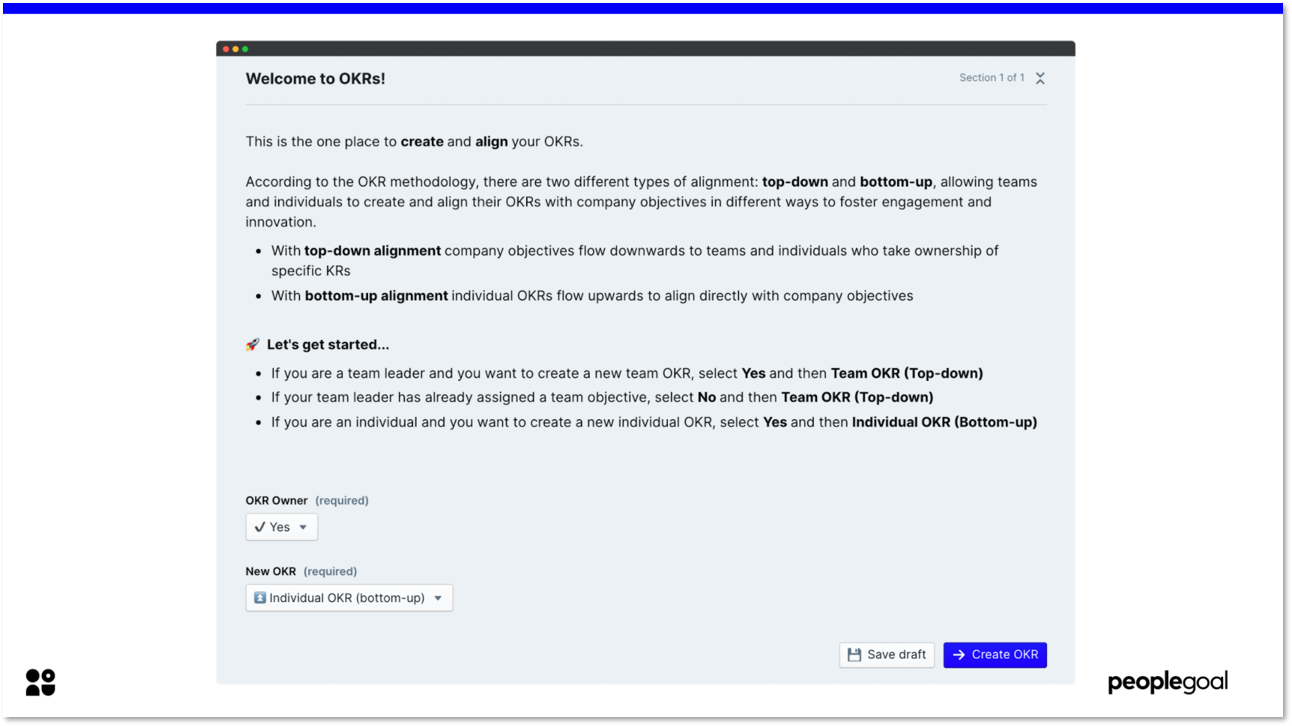
Step 2: Define the Objective and/or Key Results
Depending on what type of OKR you are creating (top-down/bottom-up), you will have different options at this stage.
- If you are an individual creating a bottom-up OKR, you will need to fill in all of the details.
- If you are a team leader creating a top-down OKR for a team, you will not need to set any Key Results as these will be set individually.
- If you have been assigned a top-down OKR by your team leader, you will only need to fill in the Key Results.
Once you have filled in the form, click ‘Submit to next state’.
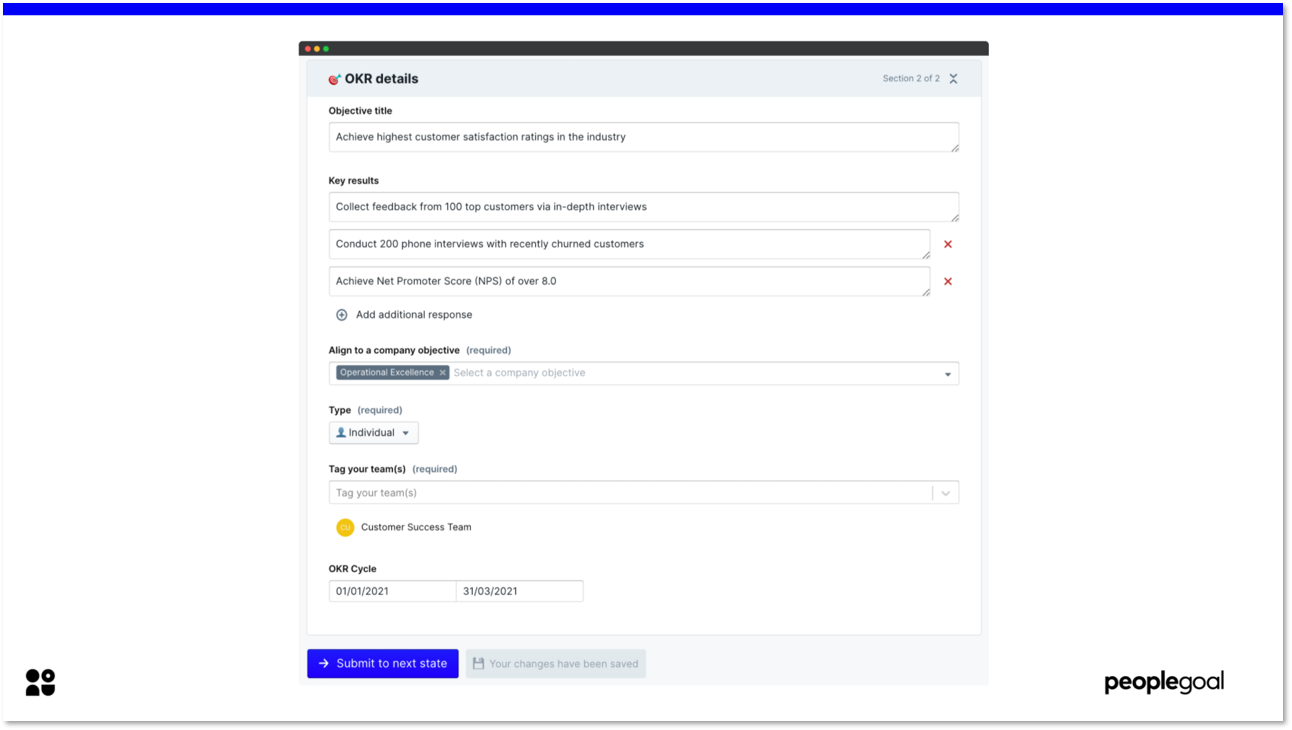
NB: This form can be customized to capture further information in line with your requirements. Take a look at how account admins can edit app elements in PeopleGoal here.
Step 3: Track Individual progress
You can view and make updates to your progress at any point by selecting it from the app homepage. You will be able to see the OKR details, mark your percentage completion towards your objective and add a status update, 0-30% = red (off track), 40-60% = yellow (at risk) and 70-100% = green (on track). Make sure to click ‘Save changes’ to lock in your updates. Once the OKR cycle has ended, click ‘Submit to next state’ to close the objective.
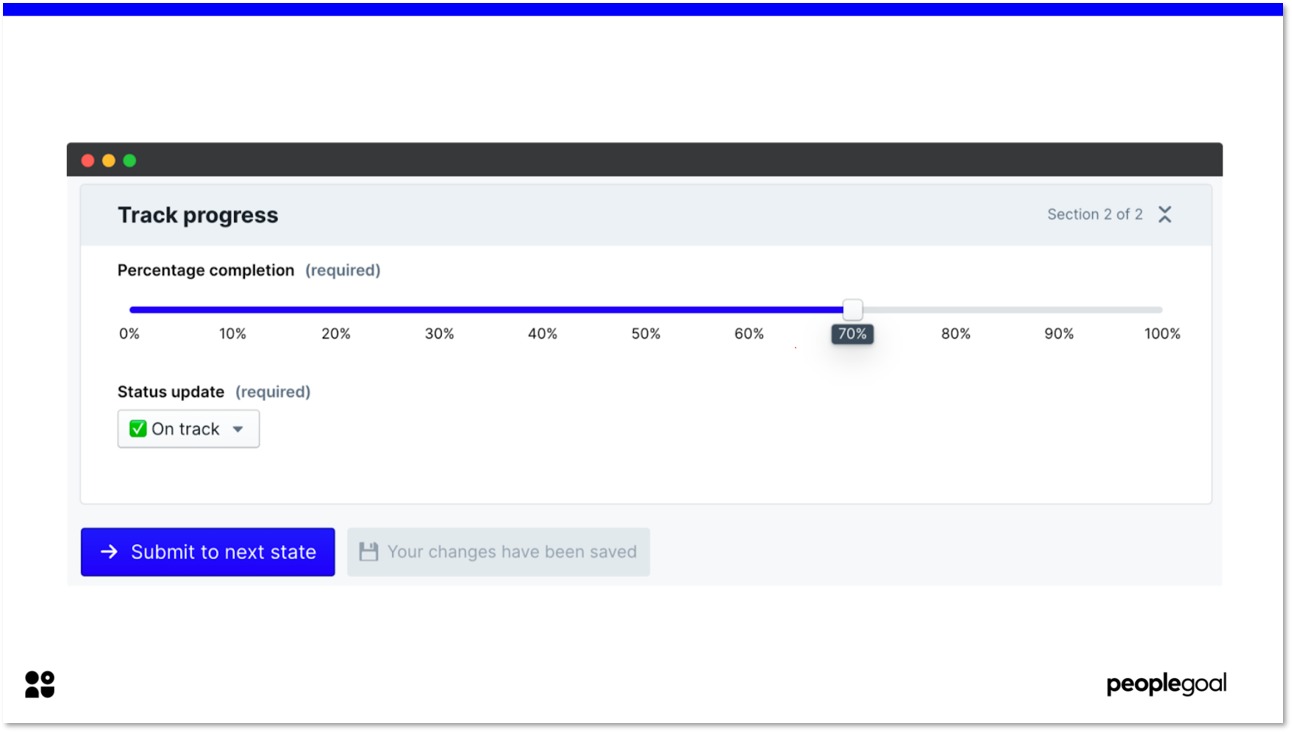
Step 4: Track Team progress
You can get a snapshot of your team or company’s performance by going to the reports dashboard under the data tab. What you see here depends on your access rights and what dashboards have been created by the account admins. Below is a sample report showing information about the entire company, this can be filtered by department, team or even by individual.
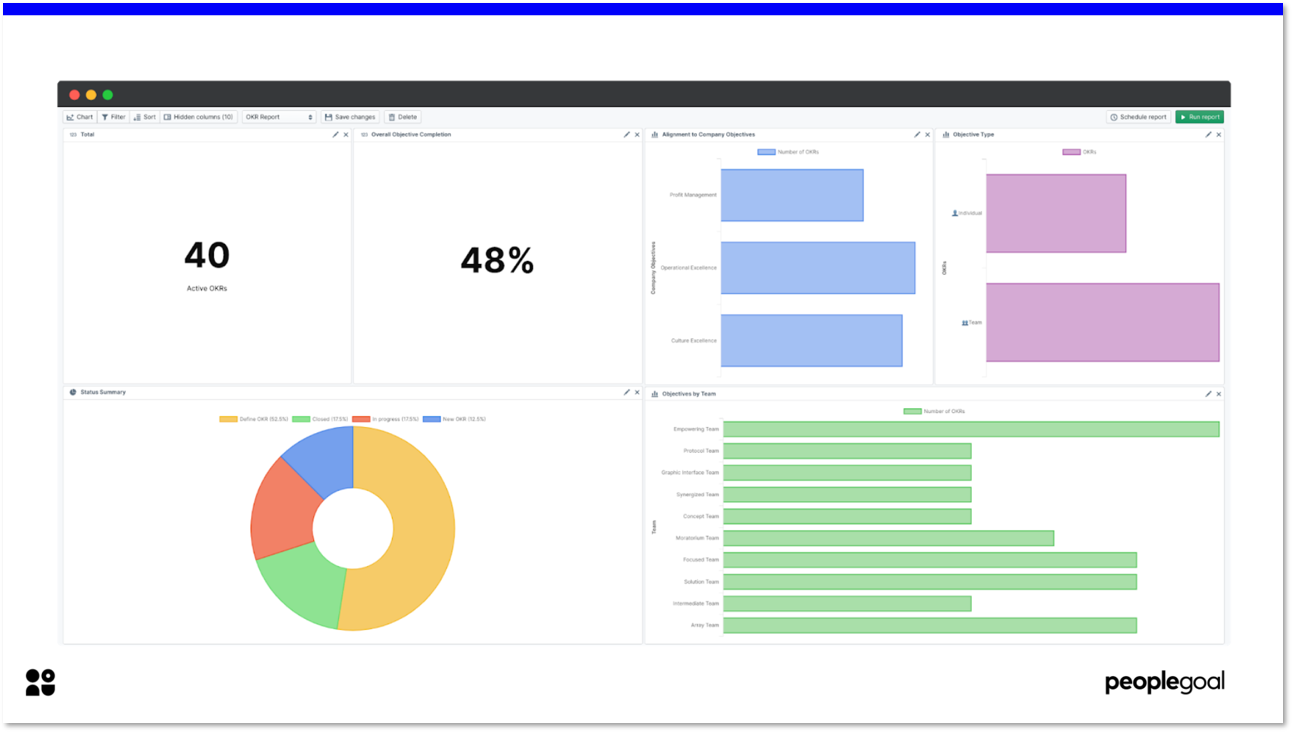
NB: This report can be customized further to track the KPIs most relevant to your organization.
Next steps:
- If you would like to integrate the OKR app with regular performance check-ins, have a look at our Check-ins app.
- Need help setting up OKR at your organization? Book a demo with PeopleGoal today and chat to one of our OKR experts.
Ready to 3x Your Teams' Performance?
Use the best performance management software to align goals, track progress, and boost employee engagement.